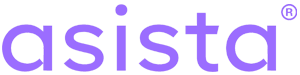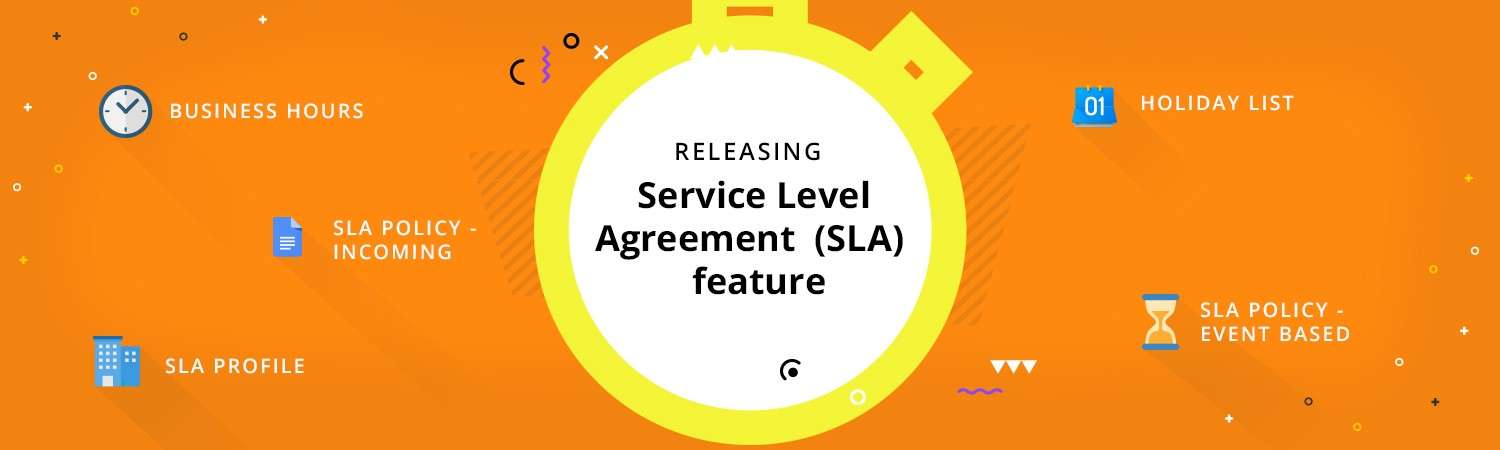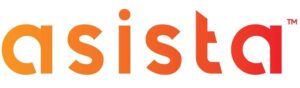Plan Availability: Smart Intelligent Genius Custom
A well-defined Service Level Agreement (SLA) is crucial to provide consistent, efficient and quality service that matches your customers’ expectations. Additionally, they help define quick solutions if these expectations are not met.
We, at Asista, understand the importance of SLAs for your business support. Thus, we are delighted to announce the release of our much awaited Service Level Agreement (SLA) module in the Asista application. You can find the SLA module under the SLA section in your Administrator settings as highlighted below:

What Can You Configure?
1. Business Hours
Configure custom business hours for your whole organization, or unique business hours for particular teams within the organization or for particular days in the week. You can either choose 24 hours * 7 days or custom days/hours in the week. These custom business hours can be assigned to SLAs to ensure that the said SLA is applicable only within these days/hours.
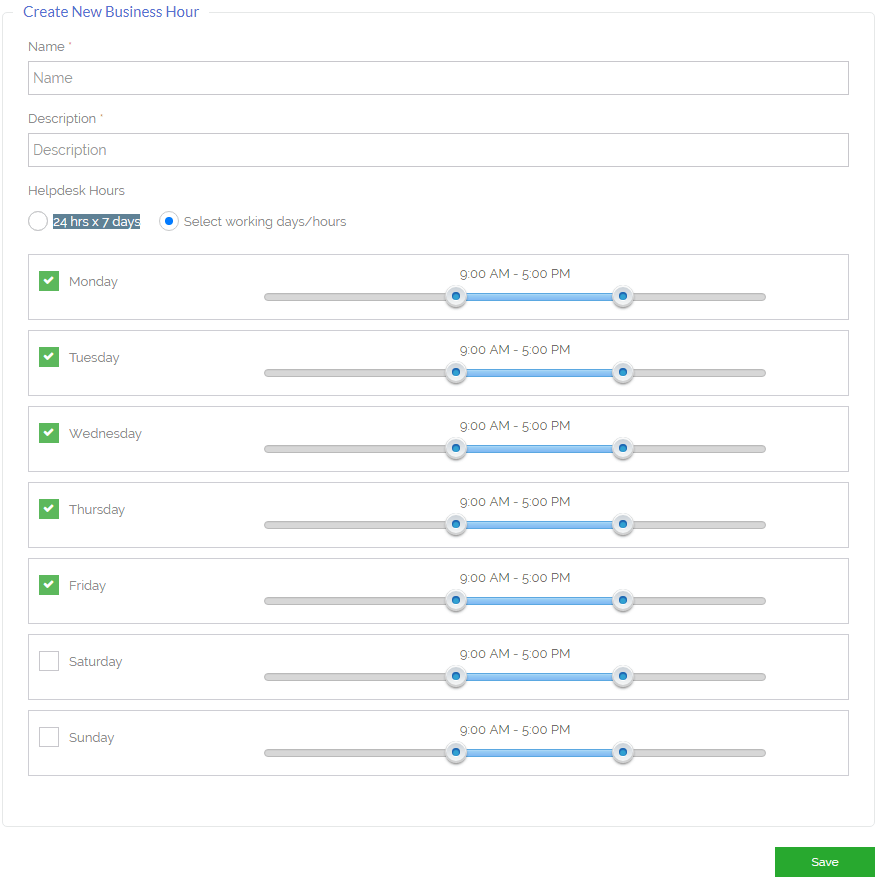
2. Holiday Lists
Here, you can configure custom lists of holidays for your organization. You can have multiple holiday lists based on your organization requirements and they can be assigned to SLAs, thereby defining that the said SLA will not be applied to these holidays.
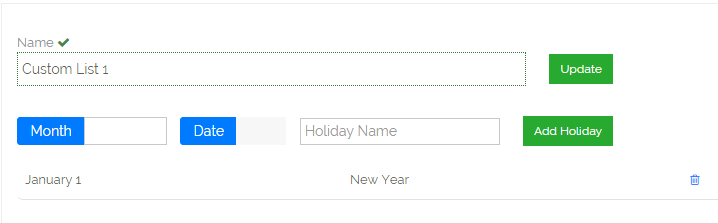
3. SLA Profile
Create custom SLA templates/profiles here, wherein you can define and set the Response Time, Resolution Time, Business Hour, Holiday List, Timezone and ticket-category-based Run Time Controls (Pause and Resume States) for the SLA.
These SLA templates/profiles can then be used to set actual SLAs on Incoming Tickets under the SLA Policy – Incoming section.
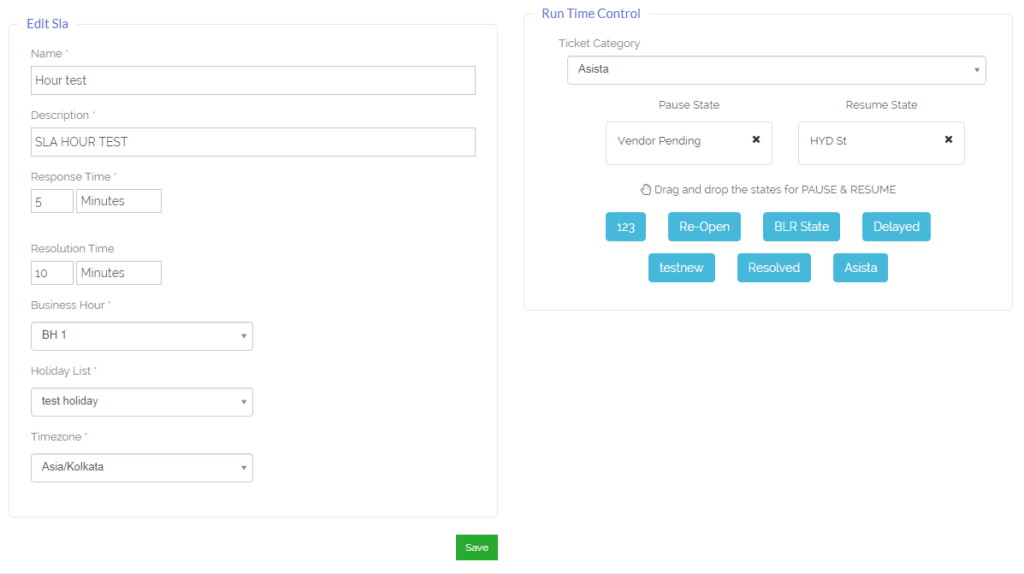
4. SLA Policy – Incoming
Create custom SLA rules which will be applied for all incoming tickets. Within the rules you can define Conditions and Actions (which are executed if the conditions are not met).
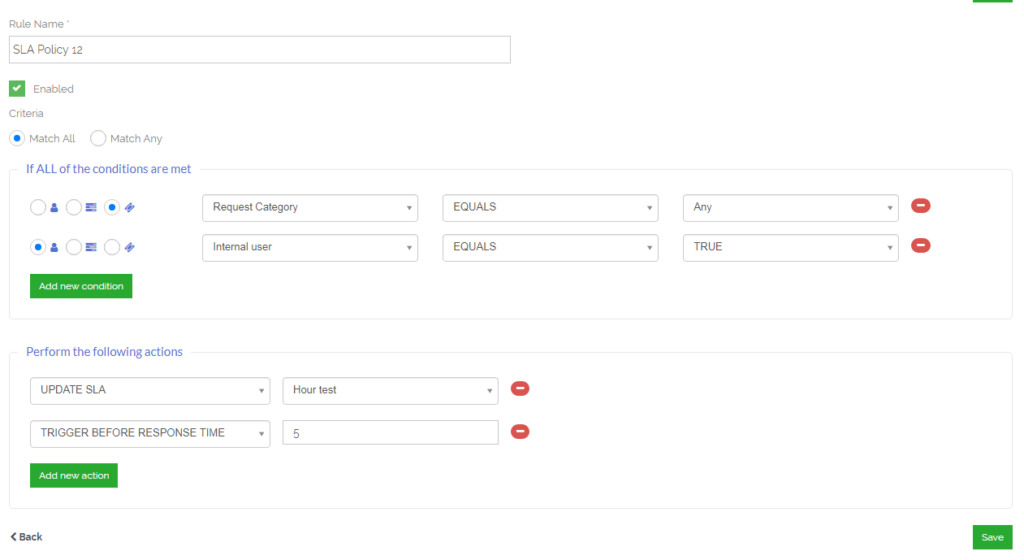
These Conditions can be based on Customers, Assets or Tickets, and you can set whether all or any one of the conditions have to be true to execute the Actions.
Few Actions that can be taken are listed below:
- Sending a notification email to an individual or to a custom list.
- Trigger Before Response Time Event
- Trigger After Response Time Event
- Trigger Before Resolution Time Event
- Trigger After Resolution Time Event
- Update SLA (SLA Profile)
In addition to this, you can define global default actions to execute the moment a new ticket is created. The default action includes sending an email to customer, agent, helpdesk, manager, supervisor, custom team or a custom list.

5. SLA Policy – Event Based
SLA Policies (Rules – Conditions and Actions) can also be defined based on certain SLA events. These events include:
- Pre Response
- On Response
- Post Response
- Pre Resolution
- On Resolution
- Post Resolution
Each event can have Conditions, Actions and Default Actions. These work the same way as in Incoming Ticket SLA Policy. Please refer to the SLA Policy – Incoming Ticket section for details.
In addition to the Actions in Incoming Ticket SLA Policy, event based SLA policy can have the following Actions:
- Escalate to an Agent or Team
- Add Private or Public Note
- Update Priority, SLA, State or Ticket Category
How Your Agents Will See It?
Your agents will be able to see SLA statuses for each ticket if applicable. Few of these SLA statuses are Resolved, SLA N/A, SLA Overdue, and SLA Paused.
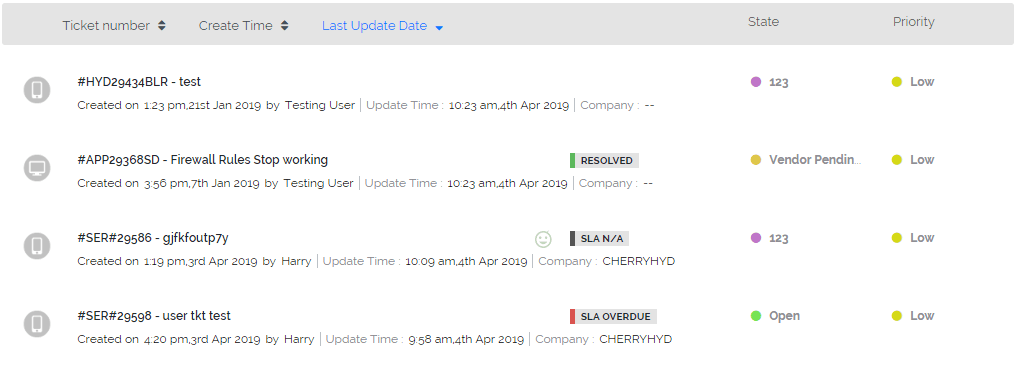
Additionally within ticket details agents can see the Response Time and Resolution Time statuses for the ticket.
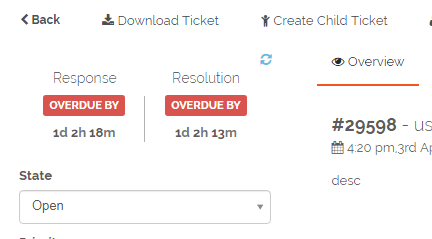
Start Using It Today!
With so much customization capabilities in our new SLA module, creating powerful and effective SLAs is only limited to your imagination.
We hope you make the best use of this new feature and provide satisfying SLAs to your customers.
Plan Availability: Smart Intelligent Genius Custom
For any queries please feel free to Contact Us: ☎ +080 41 313329 / ✉ sales@asista.com
Team